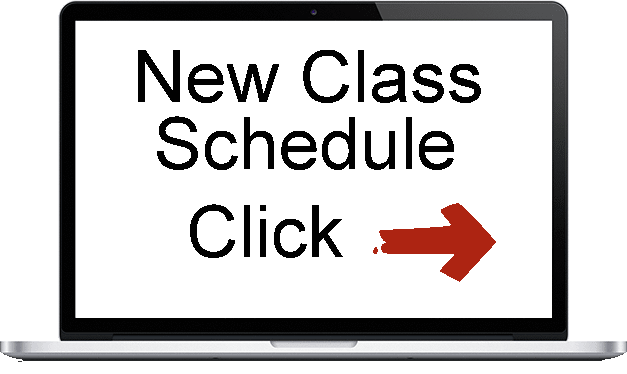Some of our Classes
There has been a change in costs to our Computer Club beginning January 1, 2025
for using a vendors’ computer program to process signups for classes.
Because of this change and very high cost to use their program, we must change the way members sign up for classes or raise the costs of the classes significantly and we do not wish to do that.
You will need to come into the computer club to sign up for ALL CLASSES. We are open from 12:30 p.m. till 4:30 p.m. Monday through Saturday. You will not be able to go online from your home computer to sign up for classes as of January 1, 2025.
During the Month of December we will be training all our Monitors on this new procedure so that they will know the procedure for signing up members for classes. You will need to pay for the class at the time you sign up either by cash or check made out to SCC Computer Club. You will be given a receipt for what you have paid for the class. If the class is cancelled for any reason, you will be notified by phone.
Intro to Computers - Computer
This is an introductory and beginners class for those who want to know about and use computers. It is an 8 hour class made up of 4 days, 2 hours each day. It will be a ‘learn by the hands-on’ method with individual participation, demos and activities. Covered material includes using the lab computers, defining elements of a computer, explaining the display, and using the mouse and keyboard. Topics of hardware and software are included. Files and folder creation and organization will be covered. Basic word processing, including cut/copy/paste commands, make and save a document. Students are encouraged to ask questions and share experiences during class. Your instructor is Sam Montana.
Your instructor is Sam Montana.
An Introduction to EXCEL
This is a 3-hour introductory mini-class to EXCEL. A prerequisite is an Introduction to Computers’ class or equivalent. This class starts with a definition of spreadsheets, workbooks, formulas, and functions. In-class activities include formulas, data entry, operators and operations, cell groupings, cell formats, and cell data manipulations. An address book example will be provided. This is an interactive class and questions are encouraged.
Your instructor is Sam Montana.
Scam Awareness
People who know about scams are much less likely to fall victim to them. Scammers attempt to contact you by U.S. mail, phone, text message, email or messages on social media to obtain your personal information or money. Scammers frequently change their approach, trying new tactics and messaging to trick us. This class will cover many current scams. How to identify scam emails will be discussed, with many real examples. Instructor is Leslie Cox.
Your instructors are Phil Sorrentino and Bob Dealmeida
LibreOffice, Why Should I Use It?
This discussion is designed to introduce LibreOffice to those interested in an alternative to Microsoft Office. Reasons for choosing LibreOffice are given and the components and workings of the suite are provided. Some examples are demonstrated.
Your instructor is Sam Montana.
SIG for Android & iPhones
This Special Interest Group is
open to Computer Club Members only.
The Smartphones SIG is a forum to further the education of its members in the technologies related to smartphones. The SIG is only open to Computer Club members. There is no cost to join the SIG, just sign up for the SIG as you would for any Computer Club class.
Your facilitators are Phil Sorrentino and Paul Fales
iPad/iPhone for Seniors
The iPad and the iPhone function the same, in most cases. Their portability makes them very handy for lots of things. You can check Email, carry your books and music around with you, and have fun playing games. In addition, you can adjust the size of the readable text on the screen. We will go through the iPad/IPhone settings to make your life easier and fun. Included will be Bluetooth, Siri, Dictation, Books (on the iPad), and more.
Prerequisites: You need to bring your fully charged iPad or iPhone to the workshop along with the charger and USB cord. It is presumed that your device is already set up for use and you know both your password and your passcode.
Your instructor is Paul Fales.
Buying a Computer - Choices, Choices, Choices
Runs from 9:00 am – 11 noon
$5 Members $10 Non-members
There are so many choices - where does one begin? This class discusses how much RAM you will require, which kind of drive suits your needs, whether to buy on-line or in person, and if a warranty is worth the expense. There will be demonstrations on how to look up CPU ratings using cpubenchmark.net, as well as, how to use websites from companies like Amazon. We will also be examining the tricks both manufactures and retailers use to confuse the consumer. This class is step one in understanding your choices.
Your instructor is Linda Grabowski.
Copy your Pictures to your Computer
This class is for Android Smartphones.
Most of us take many pictures with our Smartphone camera and leave the pictures on the camera, now that memory cost has become reasonable. On the phone, a particular picture may be difficult to find because the pictures are kept in chronological order without any useable picture file name. An alternative is to move the pictures to your computer and name and organize the pictures for your convenience, providing an ability to find a particular picture. This class will demonstrate three ways to copy your pictures from your Android Smartphone to your computer.
Your instructor is Phil Sorrentino.
Beginning Genealogy
This class will focus on the two main databases for Genealogy in the world – Family Search.org and Ancestry.com. Information needed to take the class is a basic knowledge of operating a computer.
Please bring names, dates of birth and death of your parents and grandparents and any other further generations from past generations if you have them.
Your instructor is Judy Lee.